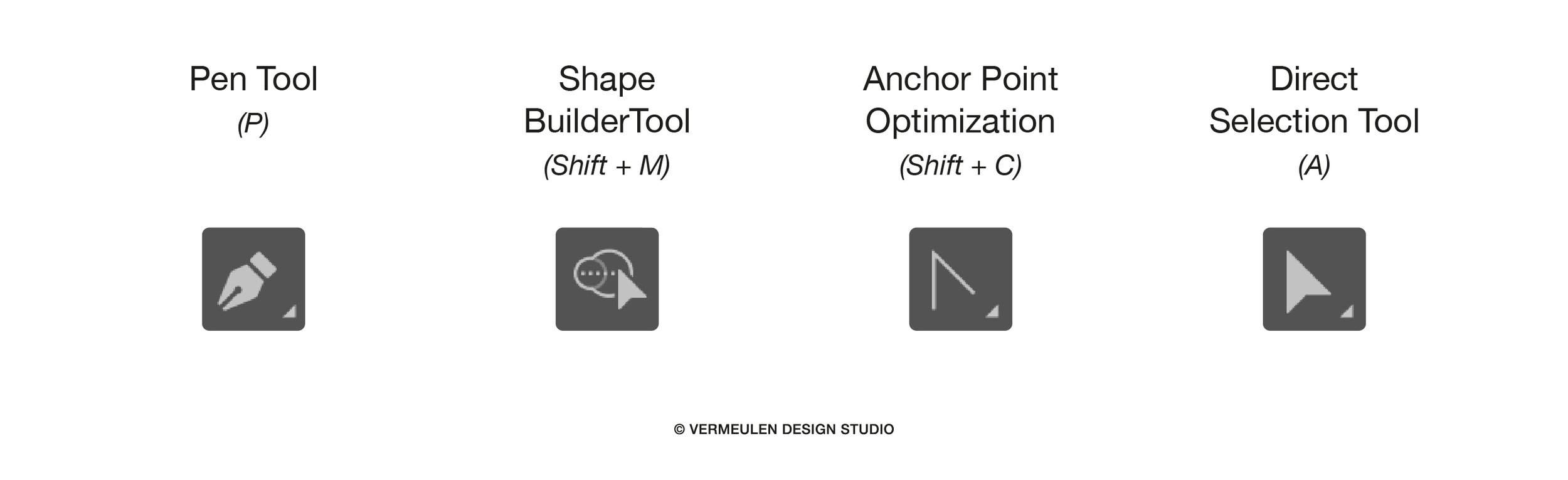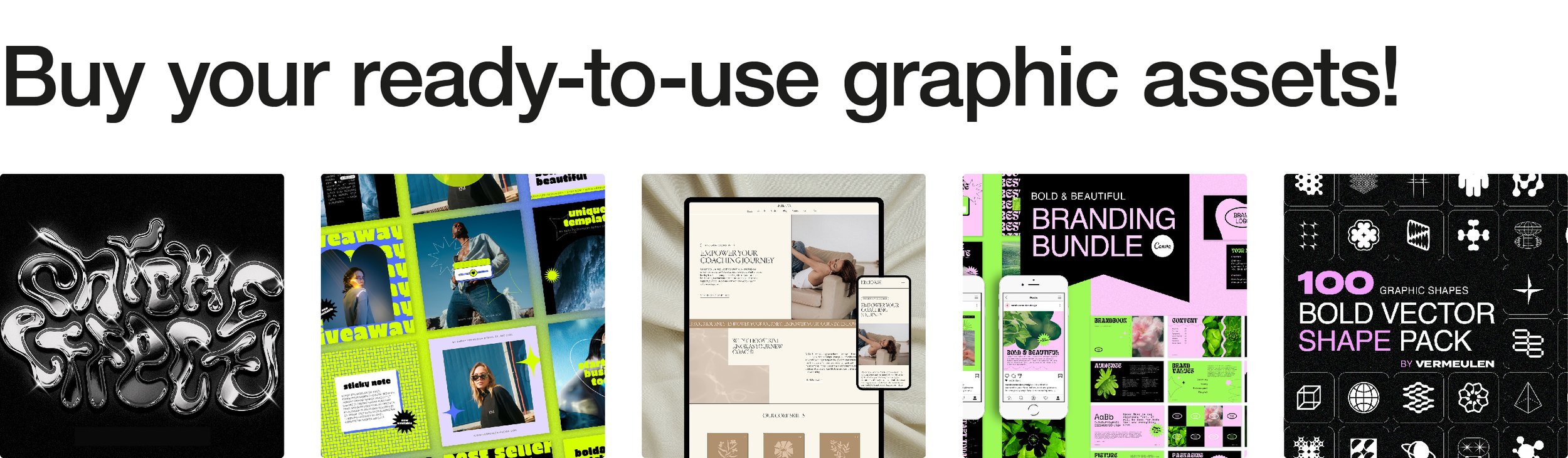Illustrator Mastery: Pro Tips and Shortcuts for Adobe Wizards
Ah, Adobe Illustrator – the playground of creative minds and design wizards. If you’re venturing into the realm of vector graphics, you’ve come to the right place. In this article, we'll delve into the depths of Illustrator, unveiling a collection of tips, tricks, and shortcuts that will turbocharge your design process. From mastering essential tools to navigating complex projects with finesse, consider this your ultimate guide to Illustrator proficiency.
Exploring Essential Tools: Let's kick things off with a tour of Illustrator's essential tools, your trusty companions on the design journey.
Pen Tool Perfection: Mastering the Pen Tool (P) is like wielding a magic wand. Learn the art of creating precise paths, curves, and shapes with finesse.
Shape Builder Shortcut: Combine and refine shapes effortlessly with the Shape Builder Tool (Shift + M). Say goodbye to tedious pathfinder operations!
Anchor Point Optimization: Tame unruly anchor points with ease. Use the Anchor Point Tool (Shift + C) to manipulate curves and corners like a pro.
Boosting Productivity with Shortcuts: Time is of the essence in the world of design. Harness the power of shortcuts to streamline your workflow and work smarter, not harder.
Quick Selections: Use the Direct Selection Tool (A) to select individual anchor points or segments swiftly. No more wrestling with overlapping paths!
Transform Tricks: Speed up transformations with keyboard shortcuts. Press (S) for scale, (R) for rotate, and (E) for free transform. Efficiency at your fingertips!
Undo Mastery: Embrace the power of Cmd + Z (Ctrl + Z for PC users). Undo your last action or multiple actions with a simple keystroke. It’s your safety net in the design universe.
Navigating Complex Projects: Design projects come in all shapes and sizes, from simple logos to intricate illustrations. Navigate complex projects with finesse using these advanced techniques.
Layers for Organization: Keep your projects tidy and manageable with layers. Use Cmd + Shift + 8 (or Ctrl + Shift + 8 for PC) to send objects backward and Cmd + Shift + 9 (or Ctrl + Shift + 9 for PC) to bring them forward.
Clipping Mask Magic: Create captivating compositions with clipping masks. Use Cmd + 7 (or Ctrl + 7 for PC) to create a mask that hides parts of an object based on the shape of another object. The top element will serve as a mask for the element(s) below.
Pathfinder Wizardry: Unleash the power of the Pathfinder panel Window > Pathfinder to combine, divide, and shape objects with precision.
Congratulations, fellow Illustrator explorer! You've embarked on a journey to mastery, armed with a treasure trove of tips, tricks, and shortcuts. From wielding essential tools with finesse to navigating complex projects with ease, your Illustrator prowess knows no bounds. Now, go forth and unleash your creativity with confidence, knowing that you hold the keys to Illustrator wizardry. Here's to elevating your design game and creating visual masterpieces that leave a lasting impression!